How to Obtain a Natal Chart:
It is absolutely necessary to have an accurately cast Natal Chart in order to work most effectively with your Astrology through the Cycles. Therefore, you will need to know your birth date, birth time, city and country.
If you cannot obtain all the correct information, your Natal Chart will be less helpful to you in tracking the influence of the Heavenly Bodies through the Cycles. You can obtain what is called a rectified chart from an experienced astrologer, who will help you determine what the proper placements of your Heavenly Bodies and Angles are. Also, rigorous study and stringent self-analysis might yield these answers for you. There are, most likely, other options as well.
Once you have your birth information, follow the steps outlined below to obtain a free copy of your Natal Chart from the website, Astrodienst. We have established an account under the name of The Asceni to make it easier for everyone to use the site. Also, Theos felt that it would be helpful to all of us if we had access to each other’s Natal Charts to help us learn more about Astrology in general … and each other, in particular.

Step-by-Step Instructions:
1. Click on this link: www.astro.com
2. Look to the upper right-hand corner. There is a dark blue banner with tiny white lettering at the very top that says “not logged in –>Login” … click on it to reach the login page.
3. Fill in the boxes as follows:
4. Email address: susanofavalon@msn.com
5. Password: LearningAstrology#13
6. This will take you to the “My Astro: User profile overview” page which contains 3 tables.
7. The table with the light yellow coloring, “Basic Settings for the User Profile,” contains options to change the basic settings of the user profile. Please do not select anything from this box.
8. The next table, “Orders and Subscriptions,” is also not to be used.
9. The third table, with very pale, buff colored stripes, “Stored Astro Data,” contains a list of our website members, (as well as many other people), with their natal information,.
10. Just above this bar, in dark blue lettering, is the link “Add new Astro data”. Click on it. This will take you to the “Birth Data Entry” page.
11. If you wish to remain anonymous, put your first name in the “first name” box and leave the “last name” box empty.
12. Fill in the remaining boxes, then click on the “continue” button located in the lower right-hand corner of the table.
13. If the same table comes up, in the lower left-hand corner, the City/Country box may have multiple choices for you. If so, click on the correct city/country option, then click on the “continue” button in the lower right-hand corner of the table.
14. This takes you back to the “My Astro: User profile overview” page and now you will see your Forum Username in the “Stored Astro Data” list. When you roll the mouse over your name, the text changes from black to red and is underlined, indicating that it is now a link. Click on your name.
15. You have now reached the “All free horoscopes at Astrodienst” page. There are many options for various free reports which you may explore at any time. You can also print the reports, if you wish.
16. At the top of the middle column select: “Extended Chart Selection.” Click on it. This will open up the “Extended Chart Selection” page.
17. The first box, “Horoscope for,” just below the words: “Birth data,” should show your website username. If it doesn’t, use the drop-down menu to the right of the box, find your name on the list and click on it. The same page will come up, but now your name will be in the box.
18. In the middle of the page is a box with a green cast to it. Under “Calculation Options,” check the box: “True Node.”
19. In the same box, in the 3rd column, “Aspects” check the box: “to all objects.”
20. Scroll about 2/3 of the way down the page, under the greenish box, are the words “Image Size” located on the left. To its right is a box with a drop-down menu. Select: 90%.
21. Under the box labeled “Additional objects” select Ceres, Juno, Pallas and Vesta.
22. You can select only these Asteroids by clicking on your first choice, then press the control [ctrl] key and use your mouse to click on your additional choices. If you’ve accurately selected them, they will appear highlighted in a blue box.
23. Finally, click on the “Click here to show the chart button” in either the top of the page or the lower right-hand corner of the page. Your chart will now be displayed.
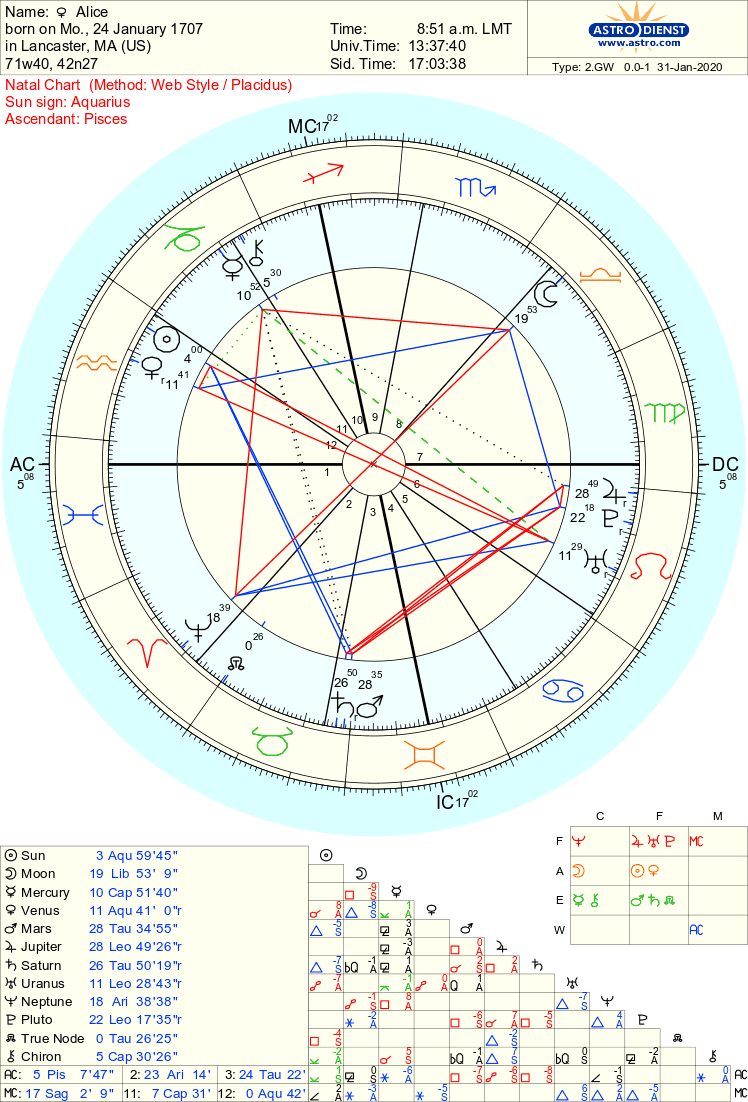
24. Additionally, if you would like to have a table showing you the exact locations of your planets, (to the second), as well as your house locations, and an “aspectarian,” (which is a table showing all the aspects your planets and points make to each other), under the dark grey button “email” are two light grey buttons, the second button says: “PDF Additional tables.” Click on this button and it will take you to a separate page with all of the above information on it. We have found these tables to be very helpful.
Print your chart as you would any other internet page and keep it handy ~ you’ll need it pretty much constantly. We have blank Planet Placement tables you can use for ready reference. Send us an email at: ___________ and we’ll provide you with a copy.
